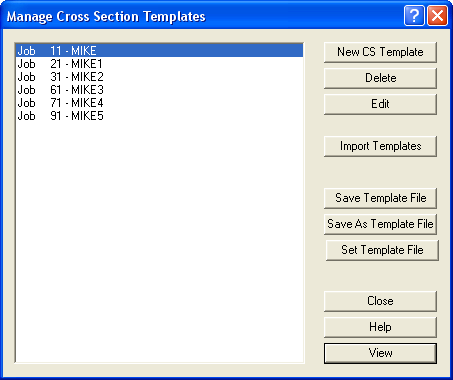Contents
Index
Select Cross Section Template
Select and manipulate Cross section Templates
There are two ways to manage the templates for a job.
Method A
Insert templates into the job. They will be stored in the .acs file along with all the other data.
Use this dialog box to Insert, Delete and Edit templates.
Method B
You can store the templates in another .acs file, thus the templates can be used by many jobs. You can easily organise a .acs file containing templates for each type of job, urban, rural etc.
Set the file where the templates for this job are stored in Job Settings - CS Template File.
When the job is loaded, the program will read the templates from that file. You can then add extra templates, edit tem and they will be saved automatically when you save the job, or save them back to that file using the Save Templates button. You can also save the templates to another .acs file (Save As....)
Warning! A Road Templates file should not contain any roads or geom or topo information. It will be erased when the templates are updated.
Background Note:
There are two types of templates, ‘File’ templates are read/written to the templates file (if specified). ‘Job’ templates will be saved in the actual job. You can change a template from ‘File’ to ‘job’ in the template properties.
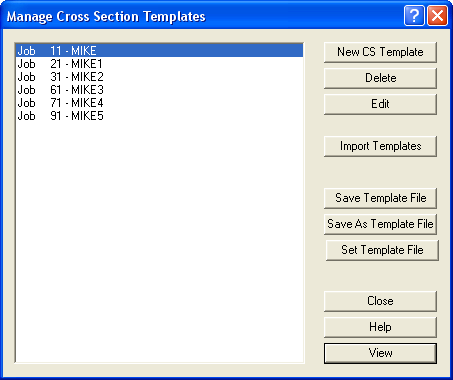
List
This is a list of the available templates in the job.
New CS Template
Press this button to create a new CS Template.
Delete Template
This option will delete the selected template from the list.
Edit Template
Allows changes to the selected template from the list.
Import Templates
Open a template file (.acs file or .tem file) and read it into the list, the current templates for this job are retained. Note: The standard template file for the job is set using ‘Set Template File’ button and/or in the Job Settings. Note that this option can read in the old DOS format .TEM files.
Save Template File
Write the current ‘file’ templates to the standard template file for the job, set in the Job Settings. This will be a .acs file with just the templates. See Warning above.
Save As Template File
Write the current template list to another file. This will be a .acs file with just the templates. See Warning above.
General information and Frequently Asked Question.